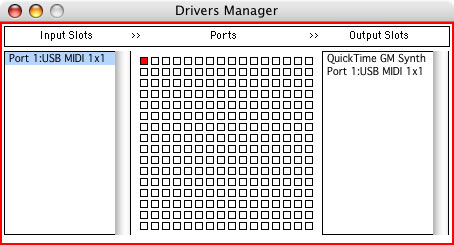Set-up your Midi controller first:
Mnemonica uses Grame's MidiShare for its system-level communication with your Midi controller.
The MidiShare package should have already installed during the Mnemonica installer.
You must first set-up the MidiShare system with your Midi device in order to use Mnemonica.
You should only ever have to do this once for your system, not each time you use the software.
Below is a quick explanation of how to set-up MidiShare with your Midi device. Please refer to the
MidiShare documentation if you encounter any difficulties setting up your controller with MidiShare.
MAC: The MidiShare folder should be at /Applications/Midishare/
WINDOWS: MidiShare applications are in the Mnemonica folder at \Program Files\Mnemonica\
WINDOWS NOTE: Never move Mnemonica.exe out of its folder or it won't run. Move the entire folder with all its subfolders intact if you want to relocate the program.
Connect your Midi device to your computer, installing any needed driver software.
Open the msDrivers application (in the MidiShare folder on a Mac or the Mnemonica folder on Windows)
Your Midi device should show up in the "input slot" column on the left side.
If not, your computer doesn't recognize your Midi device at all and very likely the drivers for
the device aren't installed or your device isn't actually connected to your computer.
The middle area of the msDrivers application contains a grid of squares that represent
MidiShare ports.
Click on the most upper-left square, Port 0, making the port turn red indicating it is in editing mode.
While in editing mode, select your Midi device from the left side "input slot" column. This maps your device to Port 0:
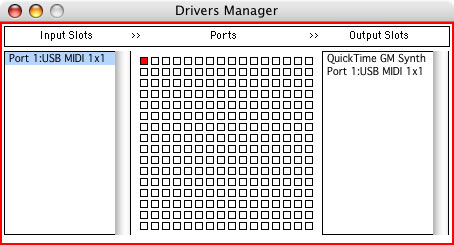
Click the square again to end editing mode - the square returns to a blue outline.
Quit the msDrivers application.
***
For Mac Users:
The Mac version of MidiShare comes with an msDisplay application in the MidiShare folder which echoes commands received by
the MidiShare system to a display window - open it up to test your connection.
Send some activity from your Midi device.
You should see Midi data streaming into the msDisplay application. If you are not then very likely
the "input slot" driver for your Midi device is not correctly mapped to Port 0 using the msDrivers
application. Quit the msDisplay application and re-open the msDrivers application and make sure it is mapped as per above. Then re-open msDisplay and try again.
If you got your Midi device to spit data into msDisplay, you're done!
***
The Mnemonica software receives Midi data on Channel 1 by default.
When you launch the Mnemonica application try playing middle C. You should see the software respond with "non60" (note-on, Midi pitch 60) if you are configured correctly.
***
Quit any open MidiShare applications. MidiShare saves your settings and you shouldn't have to do all that again.
Audio Input and Output:
Mnemonica takes audio input from input one of your system and outputs to system outputs one and two.
Your audio device will be supported if Port-Audio, the underlying native audio framework, supports your device (which it probably does).
Try it out.
BACK TO CONTENTS