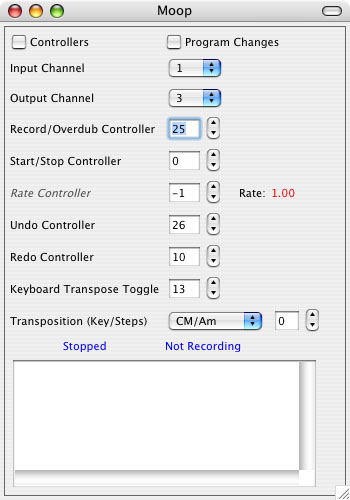Program Changes Checkbox: Check this to record program change data. If this is unchecked, program change data is ignored.
Input Channel: Select the input channel that Moop will listen for Midi data on. All other Midi channels are ignored.
Output Channel: Select the Midi channel that all looping events will be re-assigned to. For set-ups where the midi-controller generating the events to be recorded is also receiving the loop playback, it is critical this channel is different than the input channel. This is because as looped events are received by the controller they will be passed back through the system to Moop. If Moop is in over dub mode it will then record it's own playback events. Thus events played back by Moop should typically be set to a channel different from the channel Moop is using to listen to events on. If using a software or hardware synthesizer for looping, simply set both these channels to the same sound (patch) in order to have the Midi loops sounds identical to your recorded performance.
The parameters below are modified using continuous controllers so you can control Moop during performance. Set the controller numbers using the number boxes next to each parameter.
Record/Overdub Controller: Start / Stop recording or if playing, overdubbing (Overdubbing is limitless). Set to a momentary button/pedal.
After recording is enabled, recording begins (and the loop will start) with the first subsequently received note-on event. If any data was recorded, playback begins automatically as soon as recording is stopped.
Start/Stop Controller: Start or stop playback. Set to a momentary button/pedal.
Rate Controller: A value of 0 decreases the loop time making it faster. A value above 0 increases the loop time, making it slower. Consider setting this to a rotary continuous controller knob with a range of only 0 and 1. The loop time multiplier is displayed in red to the right of the controller number.
Undo: Undo the last overdub.
Redo: Redo the last overdub.
Keyboard Transposition Toggle: Toggle on and off Keyboard Transposition mode. When this mode is on, playing a pitch above middle C transposes the loop up by that interval. Playing a note below middle C transposes the loop down by that interval. Set to a momentary button/pedal.
Transposition (Key/Steps): Using the pulldown, the transposition can be set to a specific key for diatonic or to chromatic transposition. The amount of transposition is set on the right by the number of steps:
- In chromatic transposition mode the steps for transposition correspond to half steps (12 per octave).
- In diatonic transpostion mode the steps correspond to scale steps (7 per octave).
Moop automtically saves your configuration settings for your next session.